If you don't know what you can use a blog for, well, you can use a blog to share anything online. You can use it to share news, tutorials, pictures, videos etc to the world and even be making money while doing it. You can read my previous post titled "What is a Blog?" if you need more explanation on what a blog is.
Let's get started.
STEP 1
Go to www.blogger.com or www.blogspot.com ( They are the same, just different addresses)
STEP 2
Click on "Get Started" as seen in the picture above. Then, you will see a page similar to the one below:
STEP 3
On the page, you will create a Google account which you will use for your blog and other Google services. If you already have a Gmail account, please click on the "Sign in first" link at the top of the page. If you do not have a Gmail account, fill the form accordingly.
Display Name: This is the name that will appear under your blog posts, like a signature. You can enter your name or your nickname.
Tick the "I accept the terms of service" box, then click on "Continue".
STEP 4
You will see a new page similar to the one below:
Blog Title: This will be seen at the top of your blog and should be relevant to what you intend posting to your blog.
Blog Address: Let the address relate directly to what you will be blogging about. Let's say for example you want to be blogging about "Fuel Subsidy", then you can try "fuelsubsidyinfos". You don't have to include your name to show people you own it. You can click the "check availability" to see if your address is available for use. If not available, use another address. If available, click on "continue".
STEP 5
You will see a new page where you can choose your template as seen in the picture below:
Choose the template you like. It doesn't really matter which template you choose, you can always change it at a later date but for this example, I will choose the "Simple" template.
Avoid the "Dynamic Views" for now, should in case you see it as part of the options.
Once you have chosen your template, click on "continue".
Your blog is now created. You can now start blogging.
Please, take note of your address because that is what you will be sharing with people for them to be visiting your blog.
Whenever you want to login to your blog, all you just have to do is go to www.blogger.com or www.blogspot.com and log in with the Gmail details you used when you created the blog.
In my future posts, I will share with you how to write your blog posts and other tutorials. So, subscribe to my blog if you want to be receiving the tutorials in your email inbox even if you are not online when I post the tutorials. Make sure you verify your subscription by clicking on the link that will be in the mail that will be sent to you once you subscribe.
If you are on Facebook, you can join the Bloggerslab Group so you can connect with other bloggers and learn more from them.
Feel free to contribute and ask questions using the comment form below.
Kindly share this with friends...
Feel free to check out:
How To Write a Blog Post on Blogspot blogs
How To add Logo To Blogger Blog
How To Hide Blog Description on Blogger Blogs
How To Add "Follow Me on Twitter" To Blogger Blog
How To group Blog Posts into Labels(Categories)
and other Blogger Tutorials here.
Cheers!



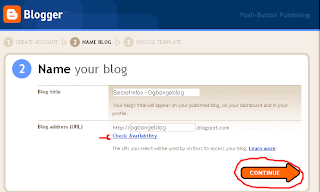


No comments:
Post a Comment